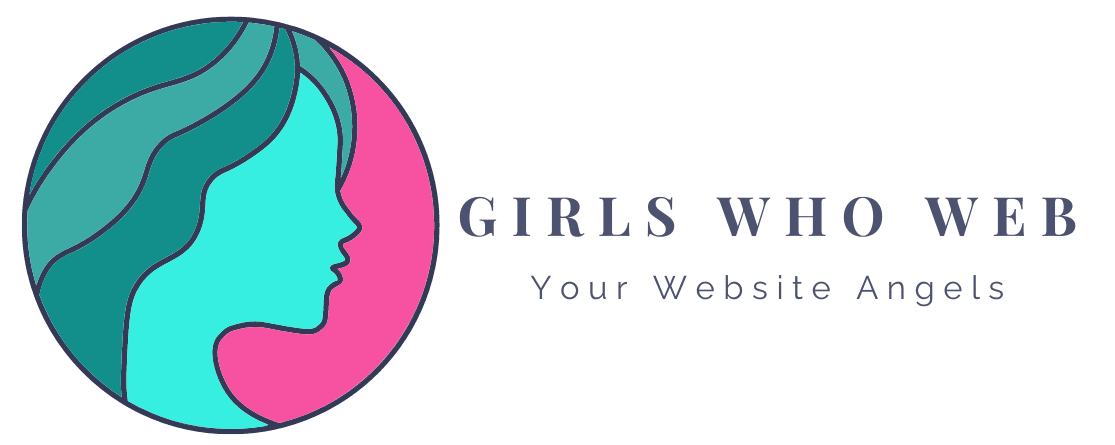It’s everywhere – blinking yellow notices on your email software, scary sounding emails in your inbox, panicked fellow entrepreneurs asking for help in Whatsapp groups.
So what is DMARC authentication, why does it sound scary, and how can you deal with it?
Domain-based Message Authentication, Reporting and Conformance (DMARC) is an email authentication protocol. So says Wikipedia. But my grandma would not understand what any of these words mean, so let me translate it into simple English.
DMARC is a standard code that tells robots what to do when an email from a certain domain is not trustworthy.
For 99.99% of people, when we receive emails that are not “legit”, we just want to ignore them. Simple as that.
We communicate this to other “robots” on the internet, such as your email marketing software and other email clients (like Outlook or Gmail) by adding a sentence in our domain information.
To translate this into a real-world analogy, think about the last paper letter you received from your bank. On the back side, it probably said “If undelivered, please send back to this address”. DMARC is exactly that.
So, is DMARC that important? Nooooot really.
But as of February 1, 2024, having a DMARC policy went from being an option to a requirement by Gmail and Yahoo.
Complying with this requirement makes you look “better” in the eyes of the internet robots, which in turn means your marketing emails are less likely to end up in someone’s Yahoo/Gmail spam folder.
Which we like!!
How do we comply with the DMARC requirement?
Google this, and you’ll get a million results, paid software, plugins and complicated things.
As a small business owner, here’s the simplest way to comply.
- Visit your domain host website. If you don’t remember what it is, go to this website and search for your business website. Usually, the first line will have either GoDaddy or NameCheap or Squarespace domains –> that’s where the domain is registered.
- Go to the DNS management settings. “DNS” is where all the “standard codes” are stored. This is where your email and hosting settings are.
- Click on “add record”.
- Type: TXT (a standard text record)
- Name: _dmarc.domainname.domainextension (ie: _dmarc.girlswhoweb.com)
- Value: v=DMARC1; p=none;
- Save the record
- You’re done!
With the above value, p=none is the message for the other robots that instruct what to do when an untrustworthy email is received… which is, nothing.
Your domain hosting service customer support chat is usually happy to help update this DNS record for you as part of their service.
If you’d like the girls to help, just send an email to help@girlswhoweb.com and we’d be happy to help get your domain back on track for a small fee (this operation takes us 15 minutes of billable time).